Award

Testimonials
"It does a great job. If you are looking for an image converter , it may be of help."
- Softpedia
"It is very easy to use.
It is very effective in what it does.
I am very happy!"
- Andrew MacArthur
Find Us
Hot Guides & Tutorials
How to Make Sharp Photos Look More Natural
If you are a photography enthusiast, you may know sharp photos are more appealing than soft photos. But it is very disappointing when you have taken unnaturally sharp photos, for you can’t distinguish the details of the photos. Sometimes the unnatural sharp photos are always considered to be produced by some cheap cameras, mobile phone cameras, and some other incorrect camera settings. Using one of special image editors you can adjust the sharpness of photos and make the photos look more natural. And you can realize it with the help of PearlMountain Image Converter.
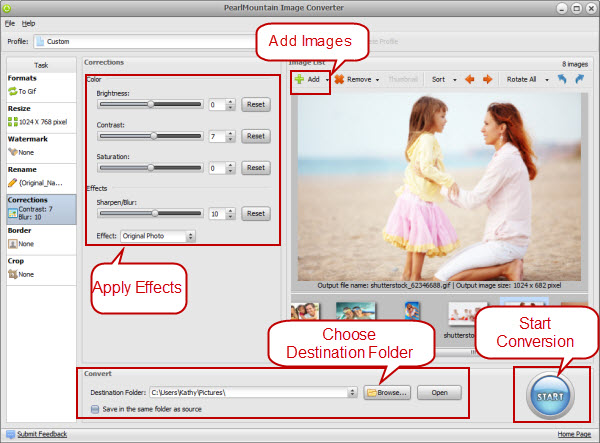
Step 1: Add Images
Launch PearlMountain Image Converter, click Add button to load the sharp photos you want to process, then all the loaded photos you’ll see in the preview area.
Step 2: Select Output Format
Switch to Formats tab, select one format you want your photos to convert to.
Step 3: Apply Effects
Switch to Corrections tab, you can adjust a lot of blur in the sharp photos manually by dragging the slider or entering a value into the box next to it, dragging the slider to right until you can see the photos are neither too sharp nor too blur in the preview area and the photo is very clear. What’s more, you can adjust the brightness, saturation and contrast to make the photos achieve better effect.
Step 4: Make Other Settings
Furthermore, this application also allows you to resize, rename, add border, and crop images as well.
Step 5: Select Destination Folder
Browse for a destination folder to save output photos, or check “Save in the same folder as source” to save the output photos in the original folder.
Step 6: Convert
After finished all the settings, you can click Start to have conversion progress, then your sharp photos that have been softened can be found in the destination folder. So, have fun to apply effects to your sharp photos.
Related Software
PearlMountain Image Converter allows youto convert images to other formats, resize, rotate, crop, add watermark, apply effects and add border to thousands of images at a time. It supports the 60+ image formats, including the most popular ones: JPEG, BMP, TIFF, PNG, PSD, GIF, TGA, ICO, PDF, RAW and many others.
![]() Buy PearlMountain Image Converter ( $29.90 )
Buy PearlMountain Image Converter ( $29.90 )