Award

Testimonials
"It does a great job. If you are looking for an image converter , it may be of help."
- Softpedia
"It is very easy to use.
It is very effective in what it does.
I am very happy!"
- Andrew MacArthur
Find Us
Hot Guides & Tutorials
How to Resize Image for Android
Android is a mobile operating system developed by Google and the Open Handset Alliance, it has seen a number of updates since its original release, these updates to the base operating system typically fix bugs and add new features. Android is an open-source software stack for mobile devices that includes an operating system, middleware and key applications. When you have multiple images and want to upload to Android phone, how would you do?
PearlMountain Image Resizer Free allows you to convert, resize and rename hundreds of images files in one time with a few mouse clicks. It's a fast and easy-to-use image conversion tool for both amateur and professional photographers to deal with digital photos. Android limits the size of uploading images, PearlMountain Image Resizer can batch resize your images fast and easily to adapt screen resolution of mobile phone.
'
Firstly, you should download and launch PearlMountain Image Resizer.
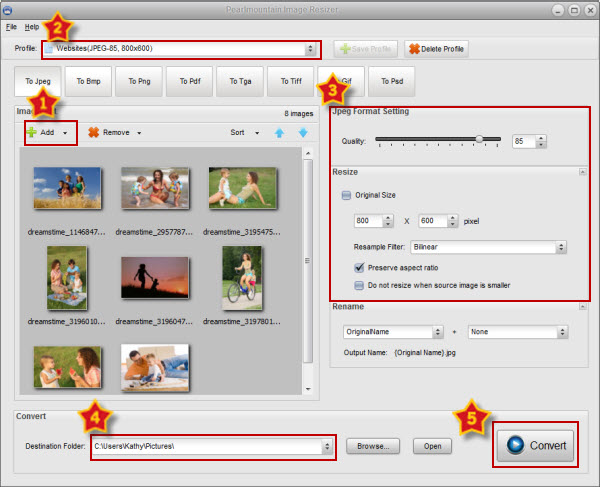
Step 1: Add Images
Add images you want to convert and resize for your android phone. It supports various image formats, including JPEG, TIFF, PNG and GIF. All loaded images will be displayed in the Preview Area.
Step 2: Choose Output Profile
Click the “Profile” ComBox and select “Android (JPEG-85, 800×480)”, the format settings will be set automatically on the right window.
Step 3: Format Setting
For the format setting has been preset, you can go to the next step. In another way, you could set the image quality by dragging the Quality slider, and input a number what you want your images to be in the space behind the slider.
Step 4: Rename
Use “Original Name” to keep the original name of the images. You can also change the name of images. The “Output Name” will change as you inputting rename text added with a chosen suffix.
Step 5: Save
Choose a destination folder to save the converted images. Click “Browse” button to choose destination folder that is convenient for you to locate and use or you could save it in the original folder.
Step 6: Convert
Press the “Convert” button to start converting images.
It's very simple to use PearlMountain Image Resizer to convert and resize images for uploading to android phone, with this image editing tool, you can accomplish your tasks with only few mouse clicks.
Related Software
PearlMountain Image Converter allows youto convert images to other formats, resize, rotate, crop, add watermark, apply effects and add border to thousands of images at a time. It supports the 60+ image formats, including the most popular ones: JPEG, BMP, TIFF, PNG, PSD, GIF, TGA, ICO, PDF, RAW and many others.
![]() Buy PearlMountain Image Converter ( $29.90 )
Buy PearlMountain Image Converter ( $29.90 )