Award

Testimonials
"It does a great job. If you are looking for an image converter , it may be of help."
- Softpedia
"It is very easy to use.
It is very effective in what it does.
I am very happy!"
- Andrew MacArthur
Find Us
Hot Guides & Tutorials
How to Convert Pictures to iPhone/iPod/iPad
The iPhone is a line of Internet and multimedia-enabled smartphones designed and marketed by Apple Inc. An iPhone functions as a video camera, camera phone with text messaging and visual voicemail, a portable media player, and an Internet client with e-mail, web browsing, and both Wi-Fi and 3G connectivity. iPod is a line of portable media players, iPod can serve as external data storage devices. Storage capacity varies by model, ranging from 2 GB for the iPod Shuffle to 160 GB for the iPod Classic. The iPad runs the same operating system as the iPod Touch and iPhone—and can run its own applications as well as iPhone applications.
PearlMountain Image Resizer Free allows you to convert, resize and rename hundreds of images files in one time with a few mouse clicks. It's a fast and easy-to-use image conversion tool for both amateur and professional photographers to deal with digital photos. PearlMountain Image Resizer can help you batch resize your photos to fit screen resolution of iPhone/iPod/iPad best.
Here are the simple steps to convert and resize pictures to iPhone/iPod/iPad, let’s get it started. Firstly, you should download and launch PearlMountain Image Resizer.
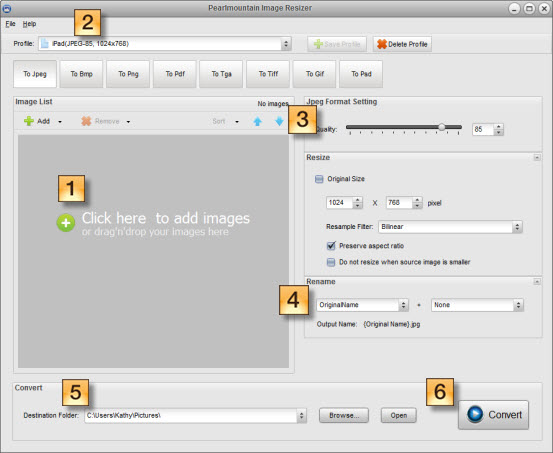
Step 1: Add images
Add images you want to convert for iPhone/iPod/iPad. You can either click the preview area or use the “Add” button to add images.
Step 2: Choose Output Profile
Click the “Profile” ComBox and select “iPhone (JPEG-85, 480×320)”, “iPhone4 (JPEG-85, 960×640)” or “iPad (JPEG-85, 1024×768)”, the format and resize settings will be set automatically.
Step 3: Format Setting
Set the image quality by dragging the Quality slider or input a number in the space behind the slider. The size has been set to fit iPhone/iPod/iPad, you don’t need to change it.
Step 4: Rename
Use “Original Name” to keep the original name of the images. You can also change the name of images. The “Output Name” will change as you inputting rename text added with a chosen suffix.
Step 5: Save
Choose a destination folder to save the converted images.
Step 6: Convert
Press the “Convert” button to start converting images.
After the conversion process completed, the converted images will be ready for iPhone/iPod/iPad. You can upload them to these devices immediately.
Related Software
PearlMountain Image Converter allows youto convert images to other formats, resize, rotate, crop, add watermark, apply effects and add border to thousands of images at a time. It supports the 60+ image formats, including the most popular ones: JPEG, BMP, TIFF, PNG, PSD, GIF, TGA, ICO, PDF, RAW and many others.
![]() Buy PearlMountain Image Converter ( $29.90 )
Buy PearlMountain Image Converter ( $29.90 )