Award

Testimonials
"It does a great job. If you are looking for an image converter , it may be of help."
- Softpedia
"It is very easy to use.
It is very effective in what it does.
I am very happy!"
- Andrew MacArthur
Find Us
Hot Guides & Tutorials
How to Add Signature to Photos
You have taken many pictures and thinking:” if there is a way to make photographs look more professional by adding personal signature to photos, and if there is a way to add a signature to a whole bunch of photos without having to go through each one.” Yes, you are creative to create personal signature to claim your photo copyright. Here is one easy way to do this with PearlMountain Image Converter, which is an efficient and convenient tool for batch adding signature and processing images.
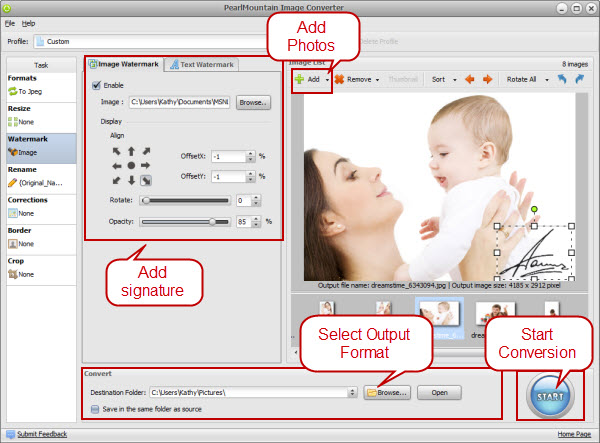
Step 1: Create Signature
The first thing you will want to do is create your signature. Write your signature on a white paper with the black pen, you can make it whatever you like, scan the signature and save it as an image, make sure the background is transparent.
Step 2: Add Photos
Launch PearlMountain Image Converter, click Add button to load the photos you want to process, then all the loaded photos you’ll see in the preview area.
Step 3: Select Output Format
Switch to Formats tab, select one format you want your photos to convert to.
Step 4: Add Signature
Switch to Watermark tab, check Enable box, browse for the signature image and choose one you want to use, then your signature can be displayed on the image automatically. Rotate and position as needed to get the signature to look exactly the way that you want on your photos. By the way, you can also change Opacity of your signature.
Step 5: Make other Settings
What’s more, this application allows you to resize, watermark, add border, apply corrections, and crop on images as well.
Step 6: Choose Destination Folder
Browse for a destination folder to save output images, or check “Save in the same folder as source” to save the output images in the original folder.
Step 7: Start Conversion
After finished all the settings, you can click Start to have conversion progress, then all the converted photos with your signature can be found in the destination folder.
Related Software
PearlMountain Image Converter allows youto convert images to other formats, resize, rotate, crop, add watermark, apply effects and add border to thousands of images at a time. It supports the 60+ image formats, including the most popular ones: JPEG, BMP, TIFF, PNG, PSD, GIF, TGA, ICO, PDF, RAW and many others.
![]() Buy PearlMountain Image Converter ( $29.90 )
Buy PearlMountain Image Converter ( $29.90 )